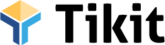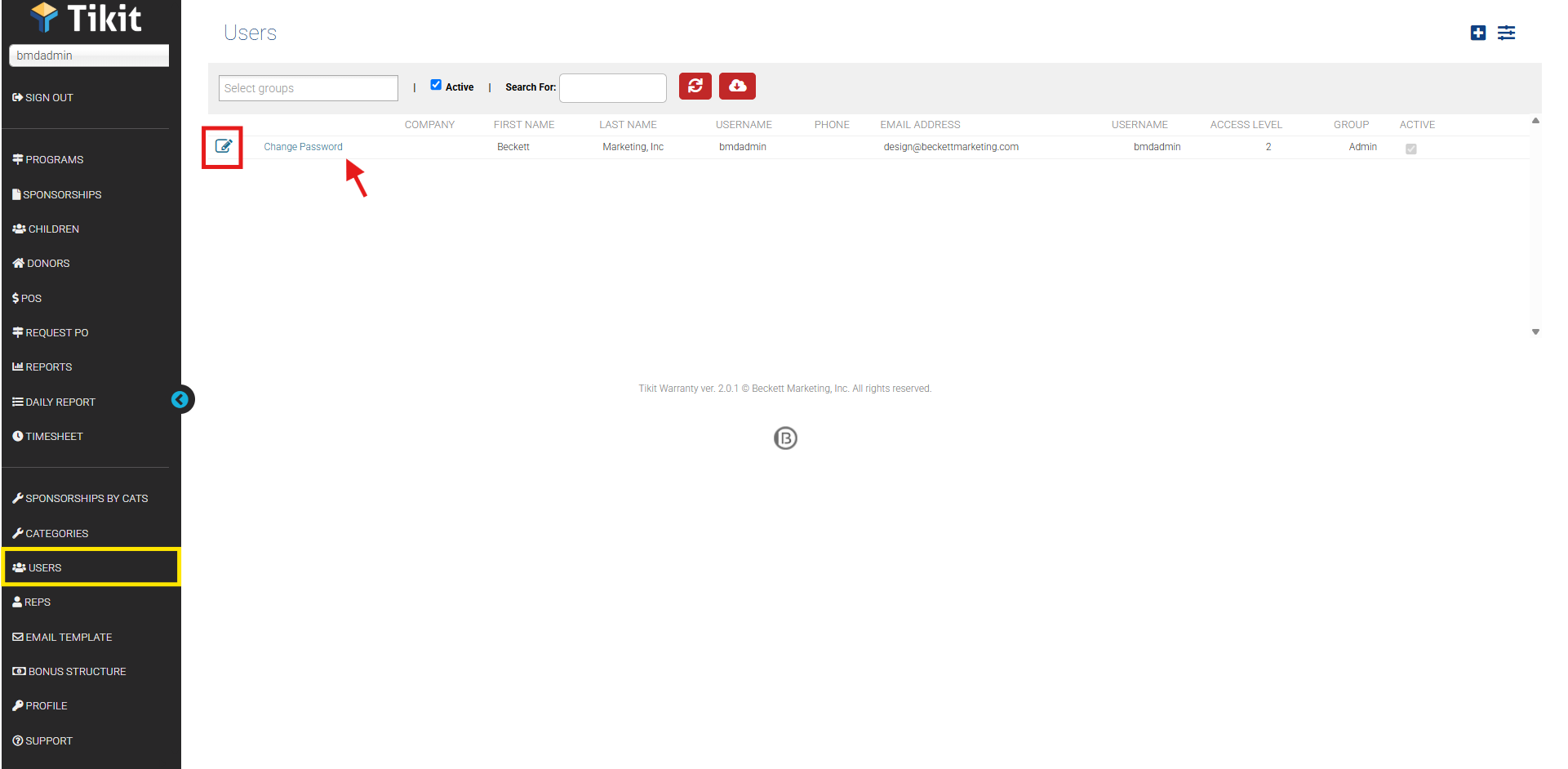Add or Edit a User
Adding a New User
- Go to the Users page. This page shows all the usernames and passwords currently set up in the system.
- Click the plus icon (+). You’ll see this in the upper right corner of the screen.
- A pop-up window will appear. Fill in the new user’s details.
- Set the Access Level and choose the right level for the user. Need help? See the explanation of access levels here.
- Click “SAVE”. This will save the new user and add them to the system.
Additional Information:
✅ Send Account Setup Email is checked by default. This automatically sends the user an email with instructions to set up and access their account.
Note: If you forget to enter something, you can always go back and update the user’s info later.
Editing a User
- Click the pencil icon [icon] next to the user’s name.
- Update the information you need to change (like name, email, access level, etc.).
- Click “SAVE” to apply the changes.