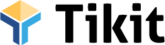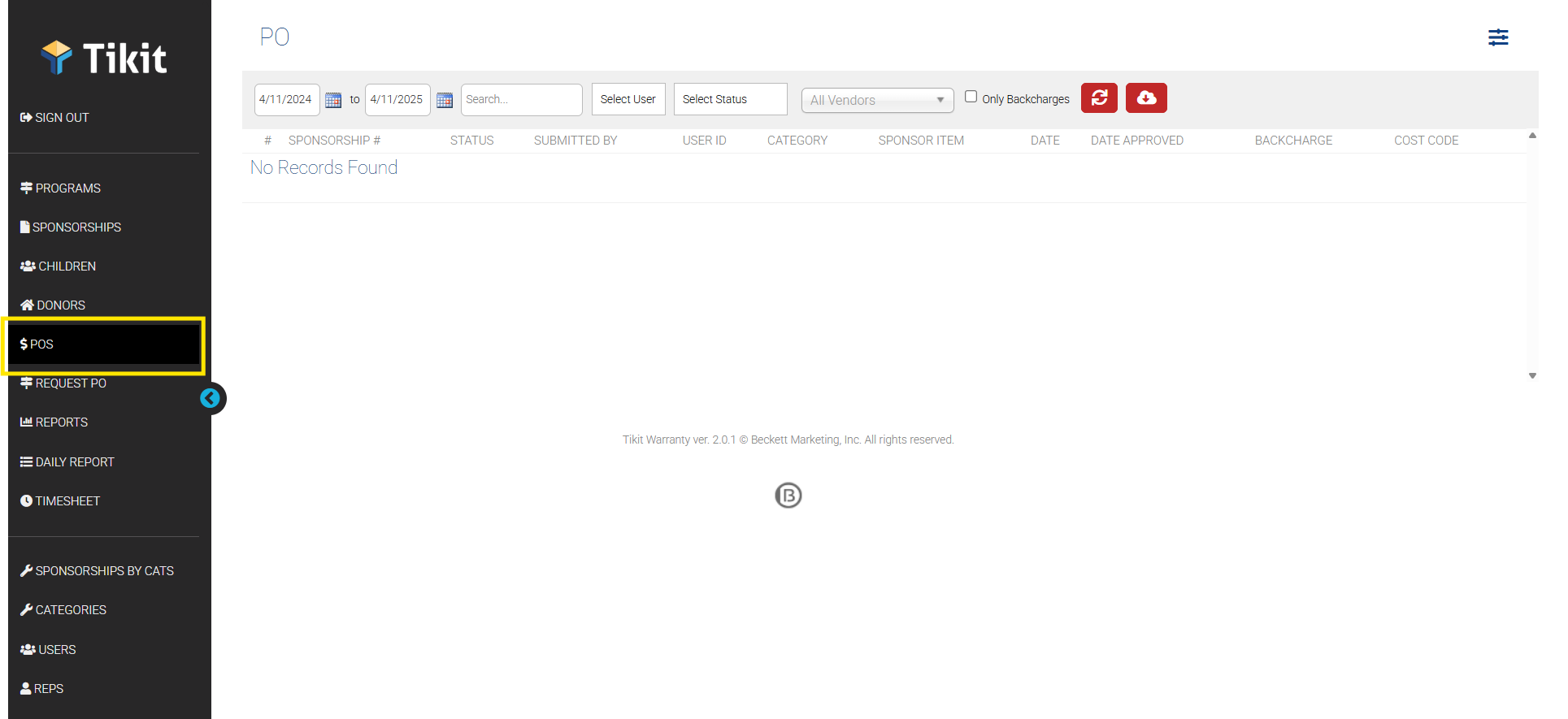Edit POs / Work Orders
Tikit is set up for Purchasing Managers, Admins and Reps to seamlessly and efficiently work together to get sponsorship requests completed. Part of that process involves POs or Work Orders. The PO page contains a number of tools to help with this process.
The Tikit PO process starts when a Rep (or other internal User) creates a PO request. After this, the Purchasing Manager (saved in Tikit settings during setup) will receive an email notification asking them to review and approve the new PO.
Steps to Approve a PO:
- In the email received asking to approve the new PO, click the link to go to the PO, or in the menu, click the PO (or WO) link.
- The PO page shows a queue of all unapproved POs. Find the PO you wish to approve and click
You can also quickly approve the PO without review by clicking . - Review the PO details. Edit as needed. Once ready, change the top status dropdown to Approved and save at the bottom of the popup window.
- If more information is needed, you can select that status and the requesting User will receive an email about it, and the status will show “More Information Needed“
After Approving a PO:
- The User who submitted the request will receive an email with a message stating the PO has been approved and a link to download the PO, if desired.
- The PO will be available for sharing or downloading from the Sponsorships attachments popup (paperclip icon).
- The PO will be available in the Email popup (envelope icon) for attaching to an email message to a vendor or subcontractor. Creating a vendor or subcontractor email template and attaching the available PO to a new email streamlines communications for reps, admins and managers.