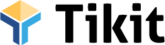Approving and Notifying Sponsors About New Files from Sponsored Children
Managing files for hundreds or thousands of children and sponsors can be daunting. That’s why we created the Tags page. The tags page allows you to easily:
- Review all child files uploaded into Tikit by your overseas teams in a queue format
- Approve the files meant for donors with a quick review and approve link
- Email each sponsor with an email template notifying them of a new file added to their dashboard.
But that’s not all. The Tags page also allows you to do all of this in Bulk, by clicking a single button.
Bulk Approve Files and Send Bulk Emails
The Bulk Approve and Bulk Email features saves hours of time sorting through sponsorships and files, and communicating with sponsors. Tikit introduced the Bulk feature on the Tags page to simplify this process and reduce time.
The Bulk feature immediately approves any files tagged for the donor dashboard and send emails to the donors about the new files. So you can complete this process in less than a minute – for a few or a few thousand files.
What Happens on the Admin Review Page
Each file uploaded appears in a grid with the following details:
-
Filename (clickable): Opens the file in a new tab for review if desired.
-
Upload Date
-
✔ Approve for Sponsor (clickable): Marks the file as approved for the donor dashboard.
-
📩 Email Sponsor (clickable): Sends an email alert to the sponsor using the email template, Automated: New File From Sponsored Child Email Template
—
Actions and Behaviors
Emailing the Sponsor
Clicking any “Email Sponsor” link in the queue:
- Sends the sponsor an email using the email template, Automated: New File From Sponsored Child Email Template
- The subject line contains a shortcode and will be replaced based on the type of file approved/emailed:
“You Have a New [File Type] From Your Sponsored Child”
For example:
- child-letter → Letter
- child-photo → Photo
- child-report-card → Report Card
The system auto-formats these labels for clarity in the email subject and body.
Approving a File
Clicking any “Approve for Sponsor” link in the queue:
- Tags the file with “approved-for-sponsor”.
- The link will change to Approved
- Removes the file from the queue. If you want to email the sponsor too, you’ll want to email first before clicking this link. (You can see any approved files by filtering at the top with the “Show Approved Files” checkbox)
- Makes the file visible in the sponsor’s dashboard under “Files From Your Sponsored Child”.
Important Note: The sponsor’s view will show only approved files, sorted with the newest ones on top.
Filtering and Viewing Files
At the top of the page, admins can use filters to manage the file list:
- Date Range (Date1, Date2): Filter by upload date (optional).
- Search Box: Find files by child name, sponsor name, Order ID, or filename.
- Show Approved Files (checkbox): Toggle to view already approved items.
By default, the page only shows unapproved files when it first loads.
—
Settings and Email Templates
Two settings are available for email notifications:
- New File From Sponsored Child Email Template
Used for the “Notify Sponsor” feature. Selectable via dropdown. - New Letter From Sponsor to Child Email Template
Reserved for future use. You can create it now with a blank body.
Both templates are managed under the global Email Template settings and support placeholder tags for dynamic content.
Summary Workflow
- Review the uploaded file by clicking the filename.
- Approve it using the bulk tool or one by one in the queue.
- Email the sponsor using the bulk tool or one by one in the queue.