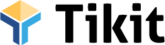Using Email and Text Message Templates
Tikit comes with pre-built email and text message templates to make your job easy. These templates can be pulled up in the communications popup window in each sponsorhip to make sending an email or text message quick and uniform.
- Click the Send Mail tab in the menu.
- Click the Select Email Template box to see the list of available templates.
- Choose the email template you want to use.
- The template content will appear in the message box.
- Make any necessary edits to customize the message.
- When you’re satisfied, click Send Mail to send the email.
- Be sure to utilize the Shortcodes on the left side, which allow certain data to be dynamically placed into the email, so you don’t always have to type the donor name, for example. You can also place the shortcodes in the email templates.
How to Send a Text Message:
- Click on the Send Text tab in the menu.
- Click the Select Text Template box to view the available templates.
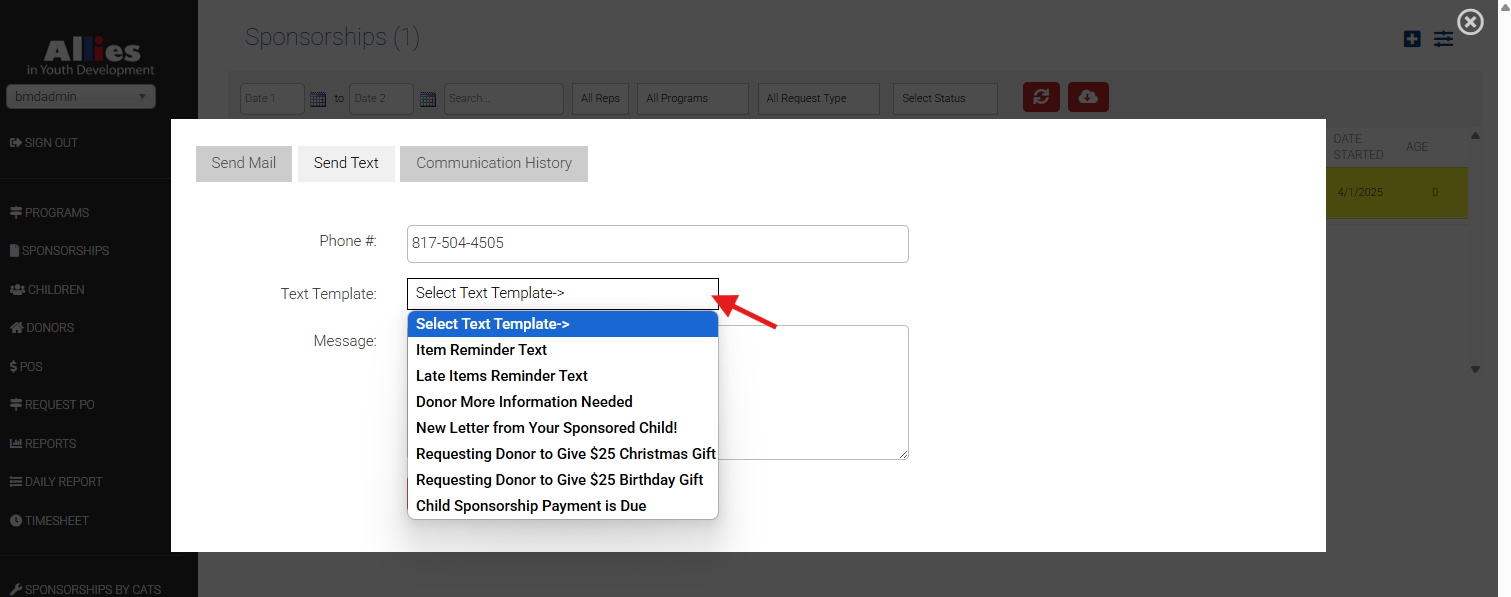
- Select the text template you want to use.
- The template content will appear in the message box below.
- Edit the message as needed.
- Click Send when you’re done.
Common Question
Q: I want to update a template because it has too much unnecessary info, and I don’t want to make a lot of edits each time I use it. What should I do?
A: If you want the template to be cleaner and save time later, it’s best to update the template directly. This ensures you’re not repeatedly deleting or changing the same parts each time. To do this, follow the editing steps here.