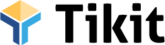Using the Chat Feature
In the Sponsorships page, you’ll notice a row of icons for each sponsorship. One of these is the Chat icon (💬). These icons are in neutral colors by default, but they turn blue if there are new messages or notifications—so you’ll know right away when there’s an update.
-
Click the message bubble icon 💬 on the sponsorship row.
-
The Chat modal will pop up.
-
You’ll see the conversation history, whether it’s from Staff or the Donor.
-
To reply, type your message in the message field.
-
Click Comment to send your response.
Once sent:
-
The Donor will receive your response via email or text, depending on their communication preferences.
- Staff messages are emailed to the recipient assigned to the ticket (if an Admin is chatting, or the message is sent to the Admin if a rep is chatting)
-
The message will also be visible in the Donor’s Dashboard, keeping everything connected.
No more digging through emails or wondering “When did I send this?” or “Which email address was that?” — the Chat window keeps all your messages with each donor neatly organized and accessible in one place, making follow-ups easier and stress-free.